
Ontraport Integration
If you are using Ontraport for your CRM but are using another payment processor, you will want to follow these instructions. To add tags to an Ontraport record after a student purchases your course, you will need to do the following:
- Configure Ontraport as your CRM in Summit Evergreen
- Enter your tags into Summit Evergreen
Step 1: Request Your API in Ontraport
- Login to your Ontraport account and select “Administration” from the drop down menu in the upper right corner
- Select “Ontraport API Instructions and Key Manager”
- Add a new API key
Note, there can be up an approval process of up to 48 hours for new API keys through Ontraport.
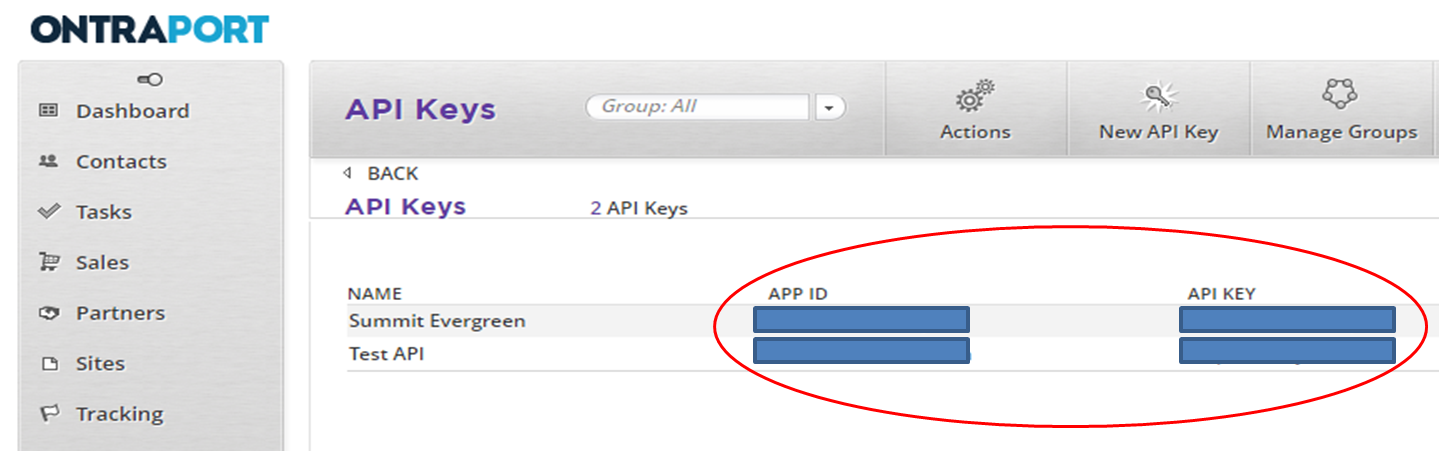
Step 2: Configure Ontraport as your CRM and Enter your Tags in Summit Evergreen
- From the left navigation menu, select “Settings”, then “Apps”
- In the left pane, select “Ontraport”
- This will bring up a page in the right pane that provides Ontraport integration details
- In this page, ensure that Ontraport is enabled
- Also in this page, in the “Authorization” section, enter your Ontraport App ID and API key (from Ontraport – see image above)
- Hit “Save” in the lower right corner
- In the left navigation menu, select “Structure”, then “Tiers”
- In the left pane, select the tier for which you want to set up Ontraport CRM integration
- This will bring up a page in the right pane that provides tier details
- In this page, in the “Tier Details” section, in the “CRM” dropdown box, select “Ontraport”
- Also in this page, in the “Tier Details” section, in the “Mailing List” box, enter the names of your Ontraport tags, separated by commas
- Hit “Save” in the lower right corner
- You’re done! Once a customer purchases the course, the tag will be automatically added


