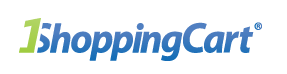
This video and document will guide you through the steps of connecting 1ShoppingCart to Summit Evergreen.
Overview
To connect 1ShoppingCart and Summit Evergreen, you will need to:
- Set the thank you page on your Order Forms or Shopping Cart.
- Set the billing notifications to Summit Evergreen.
- Attach the Person notes to allow for manual refunds and purchase synchronization.
Purchasing Products
Each course needs to be set up as a separate product within 1ShoppingCart, with the SKU field set to be the same SKU as the course in Summit Evergreen. The SKU of the product is passed to Summit Evergreen at purchase time, and this provides the glue between the two systems.
You can find your course SKU in Summit Evergreen in the “Structures” – “Tiers” section. Pricing and payments will be connected automatically.
Setting Up 1Shoppingcart for Connecting to Summit Evergreen
Payment information is sent to Summit Evergreen whenever a credit card is charged. This occurs through the use of the “When an auto-charge attempt is made” Billing Action in the E-Commerce section.
- From the Main Menu, choose “My Account”
- Choose “API” > “API Settings”
- Enter your webhook URL in the “Notification URL” box: http://my.summitevergreen.com/purchases/WEBHOOK_KEY/webhook/payment/
- Click “Save”
Replace WEBHOOK_KEY with your account’s webhook_key. You can find this URL in your Summit Evergreen settings (it will appear when you enable 1ShoppingCart in your Summit Evergreen settings). This calls a webhook to Summit Evergreen which sends the contactId and triggers syncing the purchases for the user.
Setting Up the Order Forms for Registration
Summit Evergreen integrates with both the 1ShoppingCart 1 Step Check out as well as the 1ShoppingCart 2 Step Check out. This allows you to send purchasing users to your Summit Course for registration and have them start using the product right away.
- Create a New Product in 1ShoppingCart or find existing product
- Go to the Product “Details” tab
- Enter the SKU from Summit Evergreen into the 1ShoppingCart SKU field – it doesn’t matter what the SKU is, as long as they match
- Go to the Product “Links” tab
- Set the “Thank You URL” to be the Summit Evergreen Thank You page for your domain http://EXAMPLE.COM/checkout/thankyou/index.php EXAMPLE.COM = Domain listed in Summit Evergreen product settings
- Click “Save”
