To communicate with your students, you’ll begin by accessing the information that is set up for each student. To get to this information, do the following:
- In the left navigation menu, select “Students”, then “Users”
- In the left pane, you will see a list of student names – select the student to whom you want to send an email (to do so, you can scroll through the student list or search for the student’s name or email address)
- In the right pane you will see that student’s information and a menu in the upper right corner
- In the upper right corner menu, select “Actions”
- This will bring up a dropdown menu – in this menu, select “Send email”
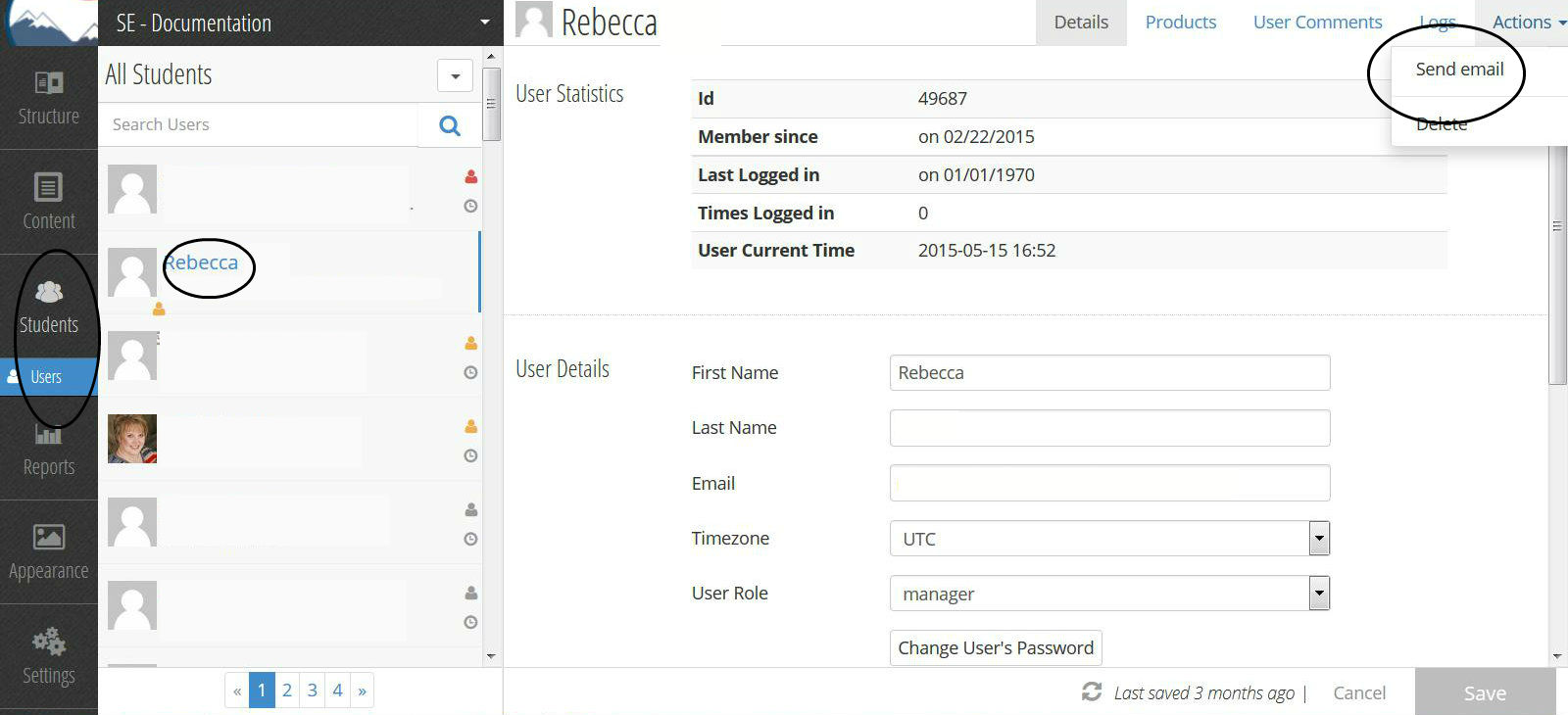
- This will bring up a box in which you can specify an email and then send it to your student
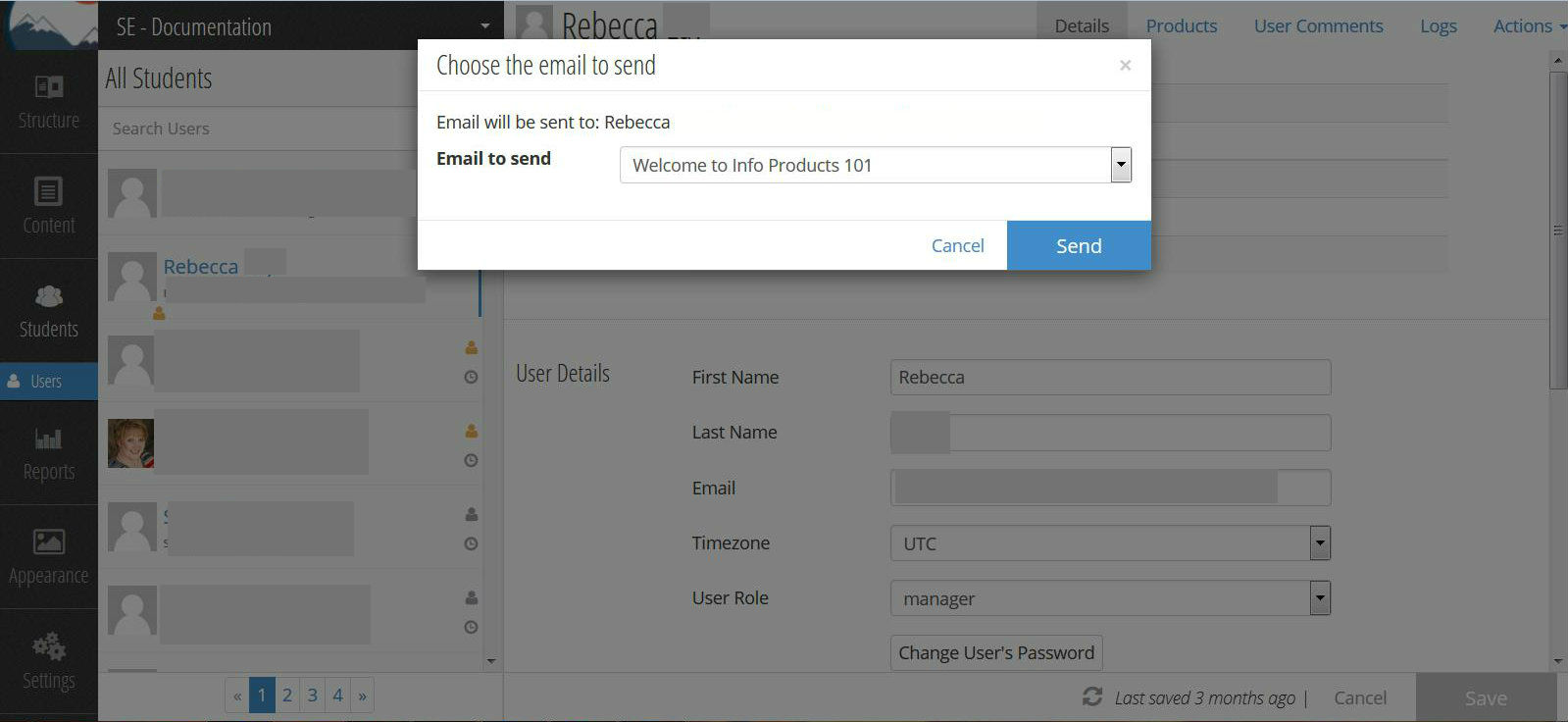
- Choose which email to send by clicking the “Email to send” dropdown box that contains a list of the various emails available
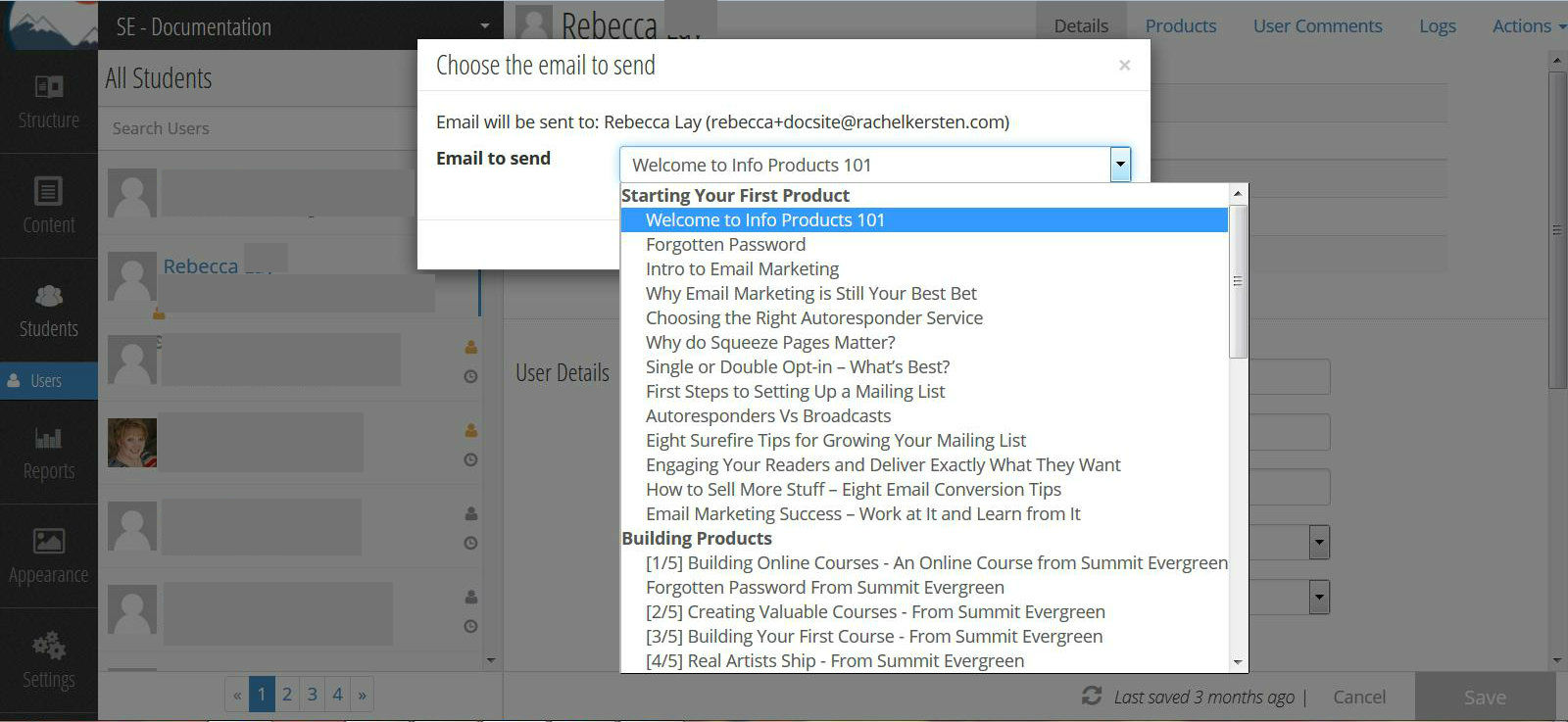
- Hit “Send”, and your chosen email will be sent to your student
- Note: When sending emails to students, the emails are not sent immediately, but rather are batched and sent every 15 minutes
- Note: This method can only be used to send and resend course related emails from the available list – if you want to send an individual personalized or customized email to a student, you’ll need to use a different method for that purpose
