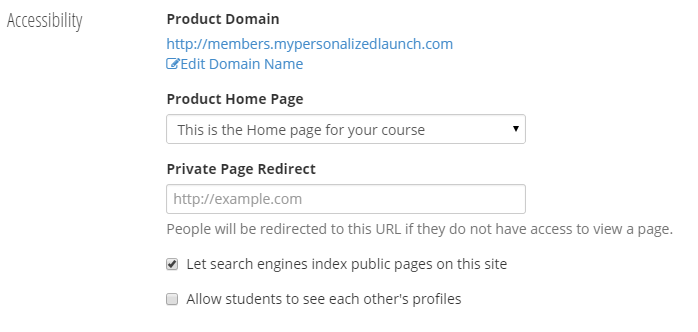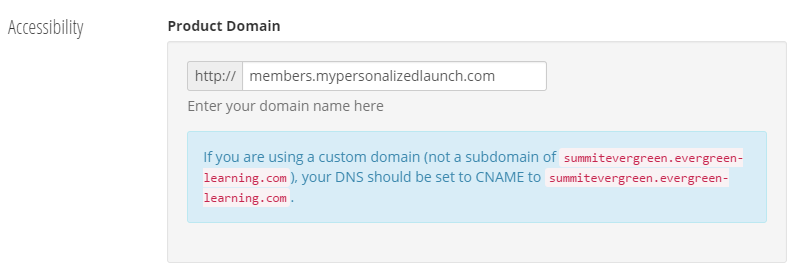Although Summit Evergreen automatically generates standard URLs for your account and your products, you have the option to customize these URLs.
Updating your individual product URL to a custom domain has two steps – the first step will be done where you have your domains hosted (a few examples of hosting providers are GoDaddy, NameCheap, Hostgator, and Bluehost). The second step will be done in Summit Evergreen. Remember each product will have its own unique URL.
Step One:
Add a CNAME record to your DNS and have it point to “evergreen-learning.com”. A CNAME is an available resource associated with your DNS (Domain Name System). It is a record that is used to map one domain name to another. In this case, it allows you to point your specific domain URL to the “evergreen-learning.com” URL so that your students can access the products you have set up in Summit Evergreen.
- Login to your hosting provider
- Locate the DNS settings
- Add a CNAME record
- For a sub-domain, add the desired sub-domain under “host”
- Point the record to “evergreen-learning.com” (with no quotes)
Example: You would like your account URL, where customers can login, to be: http://members.mypersonalizedlaunch.com
(note: the look will vary depending on your domain hosting provider)

Step Two:
To customize your individual product URLs in Summit Evergreen, do the following:
- Click the product dropdown box in the top of the left pane and select “Manage Products”
- In the left pane, select the product you want to update
- In the right pane, select “Settings” from the menu in the upper right corner
- Scroll down to the “Accessibility” section
- Click on “Edit Domain Name”
- Enter your custom domain name and hit “Save” in the lower right corner
Example: You would like your product URL, where customers can login, to be: http://members.mypersonalizedlaunch.com